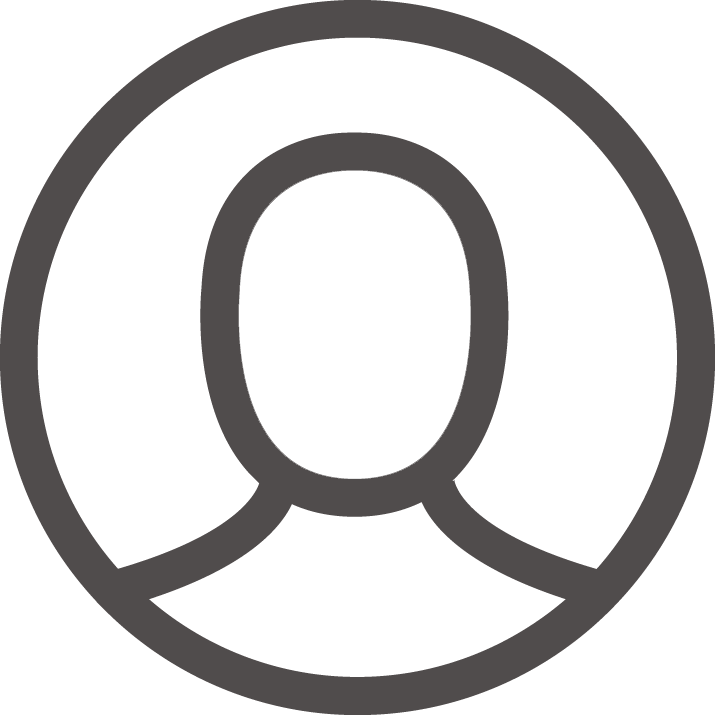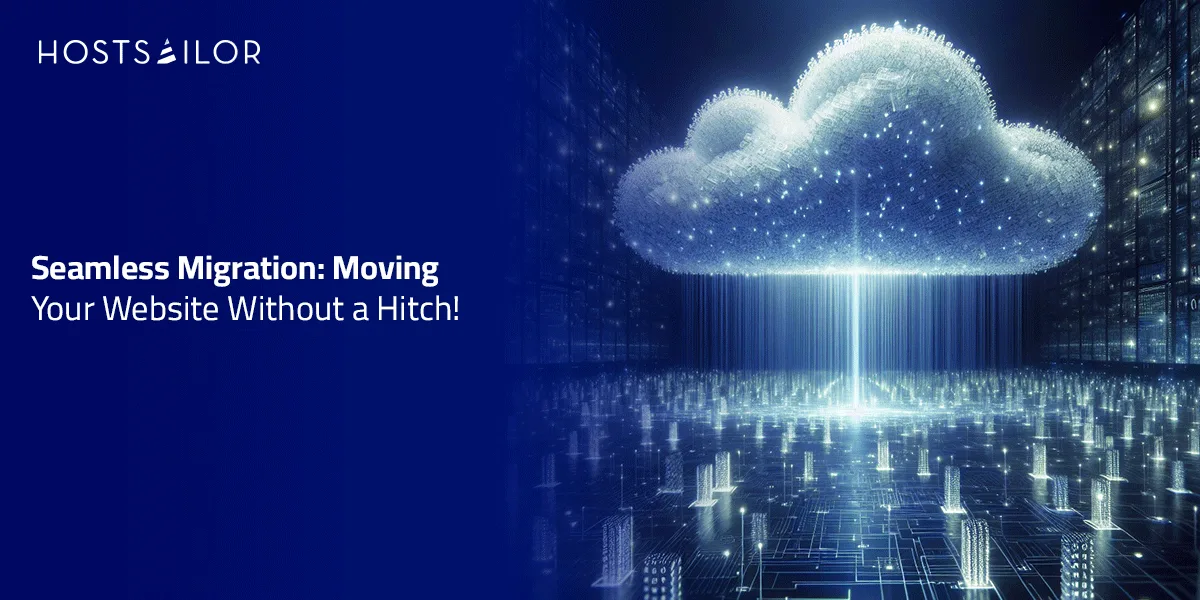
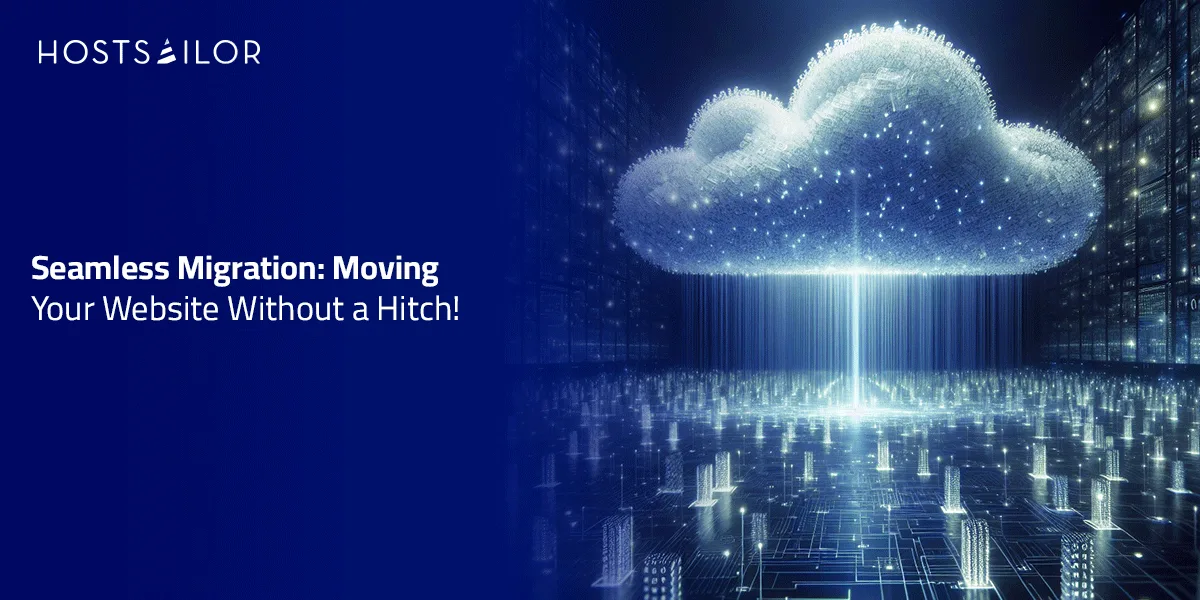
Transferring website to new host can seem like a daunting task, but with proper planning, you can transfer your site seamlessly without experiencing any downtime. This guide will take you through a step-by-step process to ensure a smooth migration, whether you’re a seasoned website owner or a first-timer.
Why Migrate Your Website?
There are many reasons you may want to transfer your website to a new host: better performance, enhanced security, improved customer support, or a better pricing plan. Whatever the reason, following the right steps ensures your website stays live throughout the migration process.
The Ultimate Website Migration Checklist
Before diving into the migration process, it’s essential to create a checklist to ensure nothing is overlooked. Here’s a website migration checklist you should follow:
- Backup Your Website – Always start with a complete backup of your site files and database. Use cPanel, a backup plugin, or your hosting provider’s backup tools.
- Check Compatibility – Make sure your new host supports the technologies your website relies on (e.g., PHP version, database type).
- Set Up New Hosting Environment – Set up your new hosting account, ensuring the proper configurations for your website.
- Test the New Host – Upload a copy of your website to the new host and test it using a temporary URL or staging environment.
- Update DNS Settings – Modify your domain’s DNS settings to point to the new host without changing the nameservers yet.
- Test Before Finalizing – Once your new website is live, verify that everything works as expected before you take down the old hosting account.
Step-by-Step Guide to Transferring Your Website to a New Host
1. Backup Your Current Website
This is the most critical part of the process. Before making any changes, create a backup of your entire site, including files and databases. You can use manual methods like FTP or automated backup tools provided by your hosting provider.
2. Set Up Your New Hosting Environment
After purchasing a new hosting plan, it’s time to set up the environment. This often includes setting up databases, transferring files, and ensuring your CMS (like WordPress) will run smoothly on the new host.
- How to change website hosting: If you’re using a CMS like WordPress, this involves installing WordPress on the new host and importing your database.
3. Transfer Your Website Files
You can transfer your website files in multiple ways, depending on your technical ability:
- FTP/SFTP: Connect to your current hosting server and download the site files, then upload them to the new server.
- Migration Plugins: If you’re running a WordPress site, consider using migration plugins like All-in-One WP Migration or Duplicator to simplify the process.
- Hosting Provider Assistance: Some hosting companies offer free migration services, which can be a stress-free option.
4. Test Your Website on the New Host
Before changing your DNS settings, it’s important to test your website on the new host. Most hosting providers give you a temporary URL or allow you to create a staging environment. This is where you can check for broken links, missing files, or database issues.
5. Update Your DNS Settings
Once everything is in place and tested, the next step is to update your domain’s DNS settings to point to the new host. DNS changes can take anywhere from a few minutes to 48 hours to fully propagate across the web.
Pro Tip: During DNS propagation, keep your old hosting account active for at least 48 hours to ensure all visitors are directed to the live version of your site.
6. Monitor for Issues
After the migration, closely monitor your website for any issues. Use tools like Google Analytics and uptime monitoring services to ensure everything runs smoothly.
Common Pitfalls to Avoid During Website Migration
- Rushing the Process: Trying to speed through the migration can lead to errors and website downtime. Take your time to ensure everything is set up correctly.
- Ignoring Backups: Always create a backup before you start, even if your hosting provider offers migration services.
- Not Testing: Testing is crucial to make sure the site works perfectly before you finalize the migration.
Conclusion
Migrating a website doesn’t have to be complicated or result in downtime. By following this comprehensive guide, you can successfully transfer your website to a new host without disrupting user experience. Always keep a backup, test thoroughly, and update your DNS settings carefully for a smooth transition.
FAQ: Website Migration
1. How long does website migration take?
Website migration can take anywhere from a few hours to a couple of days, depending on the size of your website, the method you use to transfer files, and DNS propagation time.
2. Will my website be down during migration?
If you follow the correct steps, especially testing on the new server and updating DNS settings gradually, your website will not experience any downtime.
3. Do I need technical knowledge to migrate a website?
While it’s beneficial to have some technical knowledge, many hosting providers offer migration services, or you can use plugins to simplify the process.
4. What happens if I don’t update my DNS settings?
If DNS settings aren’t updated, your domain will still point to your old host, and visitors won’t be able to access the new site. Make sure to complete this step after testing the new host.
5. Can I migrate a website without losing SEO rankings?
Yes! By ensuring the migration is smooth and without downtime, your SEO rankings should remain unaffected. Additionally, setting up proper 301 redirects for any changed URLs helps preserve your SEO.